Editing high-resolution video in Adobe Premiere Pro requires more than just decent hardware. If you’re planning to work with 4K footage in 2025, you’ll need a PC that’s built to handle large file sizes, heavy effects, color grading, and export tasks—all without freezing or crashing.
In this guide, you’ll learn exactly how to build a 4K-capable video editing PC, understand what parts matter most, and discover tips from real editors who’ve made Premiere Pro run like butter.
💡Beginner tip: A high frame rate monitor or fancy RGB lighting won’t improve your Premiere Pro timeline performance—but upgrading your CPU, GPU, and RAM absolutely will.
🧠 What Kind of Processor Do You Need?
Your CPU (processor) does the heavy lifting in Premiere Pro—especially during timeline playback, effects processing, and exports.

🟢 Recommended CPUs for 2025:
- Intel Core i7-13700K / i9-13900K
- AMD Ryzen 9 7900X / 7950X
- Specs: At least 8 cores, 16 threads, 4.5GHz+ base clock
What’s the best processor for 4K video editing in Premiere Pro?
“The best processor for 4K video editing in Premiere Pro is either the Intel Core i9-13900K or the AMD Ryzen 9 7950X. They offer high core counts, strong clock speeds, and excellent multi-threading—perfect for smooth playback, faster renders, and heavy editing workflows.”
🎮 What’s the Best Graphics Card (GPU) for 4K Editing?
A powerful GPU helps with playback, rendering, and effects in Premiere Pro. It won’t do all the work, but it significantly reduces lag and export time.
“After upgrading to an RTX 4080, my render times dropped 40%. Timeline scrubbing is buttery smooth now.”
— from Adobe forums
✅ Recommended GPUs:
- NVIDIA RTX 4070 / 4080 / 4090
- AMD Radeon RX 7900 XT / XTX
- Minimum: 12GB of VRAM
Is RTX 4070 good for editing 4K in Premiere Pro?
Yes, it’s a great choice for most creators. The RTX 4070 delivers fast timeline playback, handles GPU-accelerated effects well, and significantly speeds up rendering and export in Adobe Premiere Pro—especially when paired with a fast CPU and SSD.
💾 How Much RAM and Storage Is Enough for 4K Editing?
Editing 4K footage eats up memory and disk speed—especially with multi-cam or effects-heavy timelines.
“I upgraded from 32GB to 64GB RAM and the difference was immediate. My 4K timelines stopped lagging—even with heavy color grading.”
— @gameoftheories, Reddit
✅ RAM Recommendations:
- Minimum: 32GB DDR4/DDR5
- Ideal: 64GB+ for smoother workflows
🗂 Storage Layout:
- 1TB NVMe SSD – Operating system and software
- 2TB SATA SSD – Active project workspace
- 4TB HDD – For storing footage and exports
Best RAM and SSD setup for 4K editing in Premiere Pro?
The best RAM and SSD setup for 4K editing in Premiere Pro is 64GB of high-speed DDR5 RAM paired with a fast NVMe SSD for your projects and operating system. Use a 2TB NVMe for active files and a separate HDD or SATA SSD for storing footage and exports. This combo ensures smooth playback, faster rendering, and minimal lag during editing.
Monitor
- Importance: A high-resolution monitor is essential for accurate color grading and detailed editing work.
- Recommendation: 4K IPS monitors, such as the Dell UltraSharp U2720Q or the LG 27UK850-W.
- Benefits: These monitors provide excellent color accuracy and wide viewing angles. Expert reviews underscore the importance of using a high-quality monitor to ensure your edits look their best on all screens.
Software Configuration Tips

Premiere Pro Settings for Smooth 4K Playback
- Playback Resolution: Set to 1/2 or 1/4 for smoother playback.
- Media Cache: Regularly clear the media cache to free up space and improve performance.
- GPU Acceleration: Enable GPU acceleration (CUDA for NVIDIA, OpenCL for AMD) to speed up rendering and playback.
- Memory Allocation: Allocate more RAM to Adobe Premiere Pro in the preferences settings.
- Scratch Disks: Set scratch disks to fast SSDs for better performance.
Improving Performance and Workflow Efficiency
- Proxy Workflow: Use proxy files for smoother editing of 4K footage.
- Sequence Settings: Match sequence settings to your footage to avoid unnecessary rendering.
- Effects and Transitions: Apply effects and transitions sparingly to avoid overloading the system.
- Background Processes: Close unnecessary background processes and applications to free up system resources.
Authoritative Sources
Adobe’s Official Guidelines
For optimizing Adobe Premiere Pro settings, refer to Adobe’s official guidelines. These guidelines cover various aspects such as playback resolution, media cache management, and GPU acceleration:
Additional Tips from Reputable Sources
VideoProc VideoProc offers comprehensive guides and tips for 4K video editing, including hardware acceleration and efficient workflows:
Puget Systems Puget Systems provides detailed hardware recommendations for Adobe Premiere Pro, based on extensive testing and benchmarking:
Additional Tips and Best Practices
Regular Maintenance and Updates
- Hardware Updates: Keep your hardware drivers and firmware up to date.
- Software Updates: Regularly update Adobe Premiere Pro and other editing software to the latest versions.
- System Cleanup: Perform regular system cleanups to remove unnecessary files and improve performance.
Backup Solutions and Data Management
- Backup Strategy: Implement a robust backup strategy using external drives or cloud storage.
- Data Management: Organize your project files and media assets systematically to streamline your workflow.
- Redundancy: Use RAID configurations for data redundancy and protection against drive failures.
Comparison Table: Adobe Premiere Pro vs Final Cut Pro
adobe premiere pro vs final cut pro
| Aspect | Adobe Premiere Pro | Final Cut Pro |
| Platform | Windows, Mac OS | Mac only |
| Cost | Subscription-based ($22.99/month) | One-time purchase ($299.99) |
| User Interface | Traditional, customizable timeline | Magnetic timeline, intuitive |
| Integration | Adobe Creative Cloud apps | Adobe Creative Cloud apps |
| Performance | High performance | Optimized for Mac |
| Editing Tools | Extensive professional tools | Comprehensive editing suite |
| Format Support | Wide range of formats | Apple ProRes, RAW formats |
| AI Features | Generative AI for video extension, distraction removal, scene edit detection | AI-based color correction, auto-crop, smooth slow-motion, scene removal mask |
| Learning Curve | Steeper for beginners | More beginner-friendly |
| User Review | "Premiere Pro is a powerhouse for professional video projects, offering unmatched control and precision." | "Final Cut Pro is perfect for Mac enthusiasts who value seamless integration and user-friendly design." |
| Unique Insight | Ideal for multi-app workflows with its integration into the Adobe ecosystem | Shines in projects requiring quick, intuitive edits with powerful Mac optimization |
💸 Budget vs Pro PC Build (2025 Breakdown)
| Build Type | Key Components | Approx. Price |
|---|---|---|
| Budget Build | Ryzen 7 7700X, RTX 4060 Ti, 32GB RAM, 1TB NVMe + 2TB HDD | ₹1.2L / ~$1,500 |
| Pro Build | i9-13900K, RTX 4080, 64GB RAM, 2TB NVMe + 4TB HDD | ₹2.5L+ / ~$3,000+ |
Conclusion
Recap of Key Points
Importance of Hardware and Software Configurations for 4K Video Editing
- Smooth Performance: Proper hardware ensures smooth playback and editing of high-resolution 4K footage.
- Efficient Workflow: Optimized configurations reduce lag, crashes, and rendering times, enhancing productivity.
- Quality Output: High-quality hardware and software settings ensure the final video output meets professional standards.
Key Recommendations
Processor (CPU)
- Recommendation: Intel i9 or AMD Ryzen 9
- Reason: High core count and clock speed handle intensive processing tasks efficiently.
Graphics Card (GPU)
- Recommendation: NVIDIA RTX 3080 or AMD Radeon RX 6800 XT
- Reason: Advanced architecture and ample VRAM accelerate rendering and playback.
Memory (RAM)
- Recommendation: Minimum 32GB, ideally 64GB
- Reason: Sufficient RAM allows for multitasking and handling large video files without slowdowns.
Storage (SSD/HDD)
- Recommendation: NVMe SSDs for OS and current projects, high-capacity HDDs for backups
- Reason: NVMe SSDs offer faster read/write speeds, reducing load times and improving performance.
Monitor
- Recommendation: 4K IPS monitor (e.g., Dell UltraSharp U2720Q, LG 27UK850-W)
- Reason: Excellent color accuracy and wide viewing angles are essential for accurate color grading and detailed editing work.
Encouragement and Engagement
Follow the Recommendations
By following the recommended hardware and software configurations, you can significantly enhance your 4K video editing experience. These setups are designed to provide smooth performance, efficient workflow, and high-quality output, ensuring your projects meet professional standards.
Share Your Experiences
We’d love to hear about your experiences with 4K video editing! Have you tried any of these configurations? What worked best for you? Sharing your insights can help others in the community make informed decisions.
Ask Questions
If you have any questions or need further assistance with your 4K video editing setup, feel free to ask in the comments section. We’re here to help and provide additional guidance.
Provide Feedback
Your feedback is valuable to us. Let us know if there are any other topics you’d like us to cover or if you have suggestions for improving this guide. Together, we can create a supportive and knowledgeable community for all video editors.
By engaging with the content and sharing your thoughts, you can contribute to a richer, more collaborative learning experience for everyone. Happy editing!
References
Here are the credible sources and authoritative websites cited throughout the article:
- Adobe’s Official Guidelines
- VideoProc
- Puget Systems
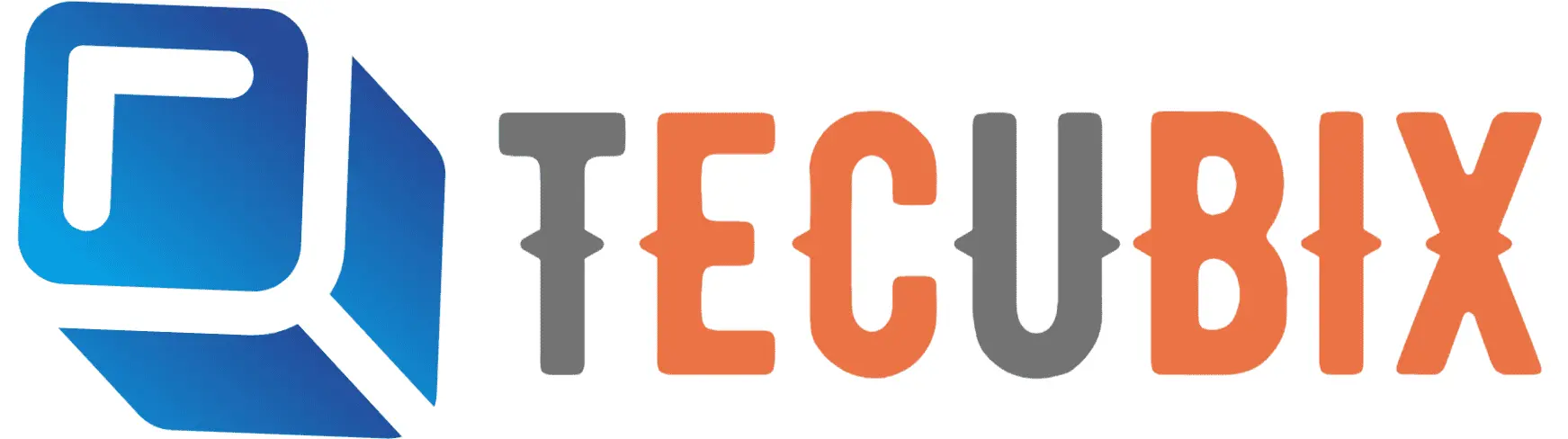




This is very detailed and informative on how to edit and configure Adobe Premiere Pro.
this is very useful article
very useful
nice work
nice info
useful read
4k video editing is the best
very good!
top article