HitFilm Express is versatile and powerful free video editing software for beginners and mid-level users. It is widely recognized for its robust visual effects capabilities, making it an excellent choice for creating high-quality, visually impressive videos.
Key Features of Hitfilm Express Software
Visual Effects: HitFilm Express offers an extensive range of visual effects, including particle effects, green screen (chroma keying), and motion tracking. These features allow users to create professional-grade visual enhancements that elevate their videos.
Compositing: With HitFilm Express, you can combine multiple layers of video and images to create complex scenes. This compositing capability is essential for producing intricate visual narratives.
3D Effects: The software supports 3D objects and effects, enabling users to incorporate three-dimensional elements into their projects for a more immersive experience.
Audio Editing: HitFilm Express includes essential audio editing features such as noise reduction and balancing. These tools help ensure your video’s audio quality matches its visual excellence.
Motion Graphics: HitFilm Express’s motion graphics tools make creating animated titles and graphics easy. This feature is perfect for adding dynamic text and visuals to your videos.
Plugin Support: The software has a growing ecosystem of third-party plugins that expand its capabilities. These plugins allow users to customize and enhance their editing experience.
System Requirements

Processor: An Intel Core i5 or AMD Ryzen 5 (or similar).
Memory: 8GB RAM
Storage: 50GB available disk space
Graphics: Consider using an NVIDIA GeForce GTX 960 or AMD Radeon RX 570, or a similar graphics card.
Note: These are minimum requirements. To achieve optimal performance, use a higher-spec computer.
Software Setup for HitFilm Express
Downloading and Installing HitFilm Express
Downloading: Visit the official FXhome website to download the latest version of HitFilm Express. Always ensure you download from the HitFilm Express official site to avoid malicious software.
Choose the Version: Select the version corresponding to your PC’s operating system, whether Windows or Mac.
Installation: Open the installer and follow the on-screen instructions to install HitFilm Express. This typically includes agreeing to the terms and conditions, selecting an installation location, and clicking ‘Install.’
Launch the Software: Launch HitFilm Express to start the initial setup once the installation is complete.
Initial Setup and Configuration
Initial Setup: When you open HitFilm Express for the first time, you’ll be prompted to log in or create an FXhome account, which is necessary for accessing updates and additional features.
Configuration: Adjust your project settings to match your specific requirements, such as resolution, frame rate, and aspect ratio.
Workspace Layout: Customize the workspace layout to suit your editing style. You can drag and drop panels to different positions and save your preferred layout.
Customizing Settings for Performance
Playback Quality: Lower the playback quality in the preview window to reduce strain on your system.
Render Cache: Enable render caching to pre-render complex sections of your timeline, significantly improving playback performance.
Hardware Acceleration: Enable hardware acceleration to utilize your GPU for rendering tasks.
Proxy Files:
- Use proxy files for high-resolution footage.
- Create lower-resolution versions for editing.
- Revert to the original files for the final rendering.
Optimizing Performance in HitFilm Express
Tips for Smooth Video Editing
Managing Background Processes: Close unnecessary applications to free up system resources, ensuring HitFilm Express has maximum access to your CPU and RAM.
Monitor Processes: Use Task Manager on Windows or Activity Monitor on Mac to manage running processes.
Adjusting Software Settings:
Playback Quality: Lower the playback quality in the preview window to reduce system strain. This won’t affect the final output quality but will make editing smoother.
Render Cache: Enable render caching to improve playback performance.
Hardware Acceleration: Activate hardware acceleration through the settings.
Using Proxies for High-Resolution Footage:
Creating Proxies: Generate lower-resolution proxy files for high-resolution footage to reduce system load.
Editing with Proxies: Edit using proxies and switch back to the original high-resolution files for final rendering.
Set up proxy settings in HitFilm Express to automatically generate lower-resolution proxies for your high-resolution media. Optimizing Performance in HitFilm Express
Editing Workflow in HitFilm Express
Importing Media and Organizing Projects
Importing Media: Drag and drop videos, images, and audio files into the media panel.
Organizing Projects: Create bins and folders to keep media organized. Use tags and labels for quick access.
Basic Editing Techniques
Trimming, Cutting, and Arranging Clips: Use the timeline to trim and cut clips and arrange them in the desired sequence.
Adding Transitions and Effects: Apply transitions between clips for smooth changes and use built-in effects to enhance your video.
Advanced Editing Features
Color Grading: Adjust the color and tone of your video using color grading tools. Apply LUTs (Look-Up Tables) for professional-grade color correction.
Visual Effects: Add visual effects like explosions, light flares, and 3D models. Use keyframing to animate the impact over time.
Exporting and Rendering in HitFilm Express
Best Practices for Exporting Videos
Plan Ahead: Consider your final output platform (YouTube, Vimeo, social media) to set up your project correctly.
Use the Export Queue: Batch export multiple projects or sequences to save time.
Check Your Timeline: Ensure your timeline is clean and free of errors.
Choosing the Right Format and Resolution:
Format:
MP4 (H.264): Best for web and social media.
MOV: High quality, suitable for professional use.
AVI: High quality but larger file sizes.
Resolution:
1080p (Full HD) is the common resolution for most online videos.
4K (Ultra HD): Highest quality, future-proof.
720p (HD): Suitable for smaller screens.
Optimizing Export Settings for Quality and Speed
Bitrate Settings: Balance quality and file size. Use 8-12 Mbps for 1080p.
Frame Rate: Match the frame rate of your source footage (24, 30, 60 fps).
Encoding Options: Enable hardware acceleration and use multi-pass encoding for better quality.
Advantages of HitFilm Express:
Completely Free: HitFilm Express is free to download and use.
Strong Visual Effects: The software’s solid visual effects capabilities make it famous for creating cinematic-looking videos.
Plugin Ecosystem: The growing ecosystem of third-party plugins allows users to customize the software to their specific needs.
Active Community Support: A large and active online community provides support, tutorials, and resources for HitFilm Express users.
Use Cases for HitFilm Express

HitFilm Express is a flexible video editing tool with many uses. Here are some common use cases:
Content Creation:
Visual Effects: Create stunning visual effects like explosions, particle effects, and slow motion.
Motion Graphics: Design animated titles, logos, and graphics.
Compositing: Combine multiple layers of video and images to create complex scenes.
Gaming Content: Edit gameplay videos, add commentary, and make highlight reels.
Tutorials and How-Tos: Make instructional videos using screen recordings, annotations, and voiceovers.
Personal Projects:
Independent Filmmaking: Edit short films and various independent projects.
Family Videos: Make personalized family videos using photos, clips, and music.
Event Recordings: Edit videos from weddings, parties, and other special events. HitFilm Express allows you to compile clips, add transitions, and enhance the footage with visual effects, creating memorable highlights of special moments.
Professional Use:
Small Business Marketing: Create promotional videos, product demos, and customer testimonials. HitFilm Express’s advanced editing tools and visual effects can help small businesses produce professional-quality marketing content.
Educational Videos: Develop instructional videos for online courses or training materials. The software’s screen recording and annotation features are perfect for creating explicit and engaging educational content.
Music Videos: Craft music videos with visual effects and animations.
HitFilm Express allows you to synchronize visuals with audio tracks, adding dynamic effects that elevate the overall production quality.
Specific Features and Use Cases:
3D Effects: Utilize 3D objects and effects to create immersive scenes. This feature helps add depth and a professional touch to your videos.
Chroma Keying: Use the green screen (chroma keying) feature to remove backgrounds from your footage and replace them with other images or videos. This is especially valuable for creating seamless composite shots.
Motion Tracking: Track objects within your footage to add special effects or titles that move with the tracked objects. This feature enhances the dynamic nature of your videos.
Audio Editing: Improve audio quality using noise reduction, equalization, and balancing tools. Good audio is essential for ensuring your videos are polished and professional.
Visual Effects: Add special effects such as slow motion, fast motion, explosions, and light flares. These effects help create visually striking content that captures the audience’s attention.
Considerations:
Learning Curve: While HitFilm Express is user-friendly, it does have a learning curve, particularly for beginners. The software’s extensive features can be overwhelming at first, but with practice and the help of online tutorials, users can quickly become proficient.
Limited Audio Editing: Although HitFilm Express offers basic audio editing features, it may not be as comprehensive as dedicated audio editing software. Users requiring advanced audio editing capabilities might need to use additional software.
Performance: The software’s performance can vary based on the complexity of your projects and the hardware you’re using. Ensuring your system meets or exceeds the recommended requirements can mitigate performance issues and provide a smoother editing experience.
Conclusion
HitFilm Express is a powerful and versatile video editing tool that is particularly well-suited for users interested in creating visually impressive videos. Its extensive features, solid visual effects capabilities, and accessible price point make it an attractive option for beginners and intermediate users. However, it is essential to consider the learning curve and potential performance limitations before deciding.
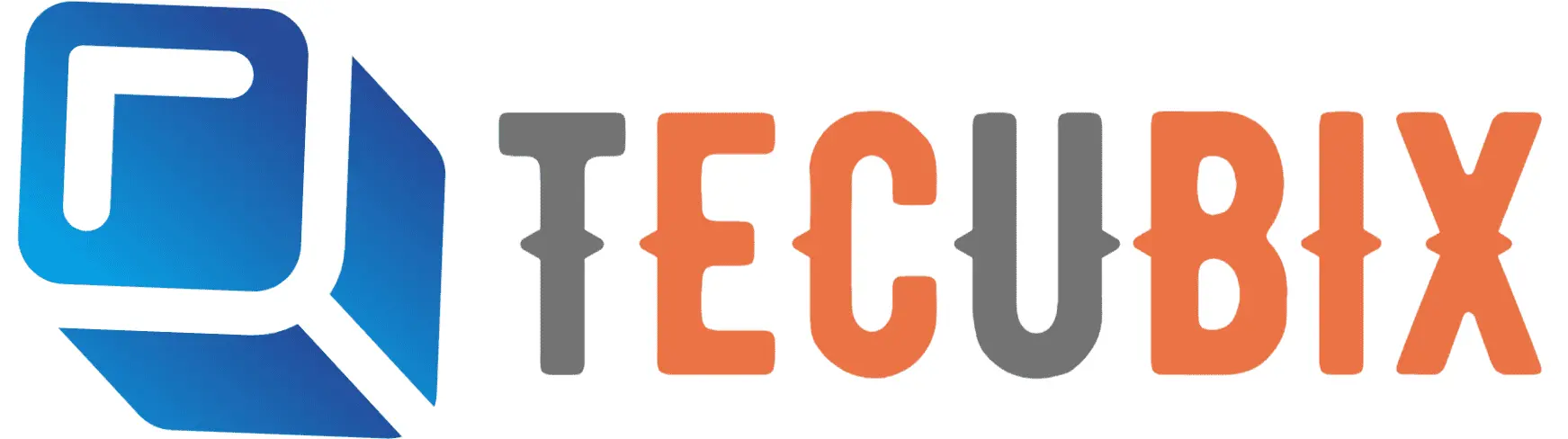

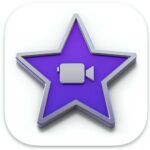


Nice blog
This software has many features which will help us to improve our editing skills..
great info
very good!
cool